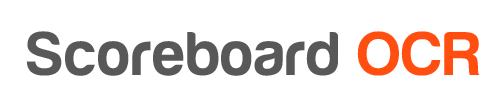Sending data using Browser Window
If your graphics engine by default does not support reading data from sources at least 10x a second (which is crucial for some sports such as basketball), most probably you can use an alternative approach - add scoreboard data using a Browser Window.
- This method requires your graphics software supports adding a browser window, see below a list of graphics engines the we tested
- This method might also require a basic knowledge of HTML/CSS
- This method lets you overlay one html web page (with transparency) over a video feed. The html web page is basically a scoreboard with your individual branding and displaying data (clock, score, timeouts, etc) according to the specific sports that you are producing
Take the following steps:
- In Scoreboard OCR add “HTTP Service” output using the default value “0.0.0.0:8080”
- Add field “clock” and recognize some digits. Make sure not to use field names that start with numeric chars, for example “1_score”.
- Open http://localhost:8080/results.json in your browser and check if you can see something like “clock”:“1:53”. Refresh the page to see if values are being updates as clock on the scoreboard changes.
- Download and save this sample scoreboard html file new.html using right mouse button “Save link as” to your computer
- Go to File Explorer and open the clock.html file by double clicking on it.
- Check if you have the clock coming through from Scoreboard OCR
- You can now add Browser Window input in your graphics engine and choose local file new.html. Here are instructions for individual engines:
- vMix. Add Input → Web Browser → URL = C:\temp\new.html
- Wirecast. Have to test if you can add a local file. Add Shot → All → Web Display → Address = C:\temp\new.html
- OBS. Add Source → Browser → Local file and Browser for the new.html
- XSplit Broadcaster. Add Source → Webpage → Browse for the new.html
- Livestream Studio. Go to GFX1 → Edit Layout → Add Browser → enter URL “C:\temp\new.html”
- Feel free to edit clock.html to change font or add additional fields. You can build a complete scorebug as html template or just take clock value and overlay it over your existing graphics in mixer.