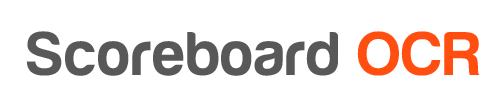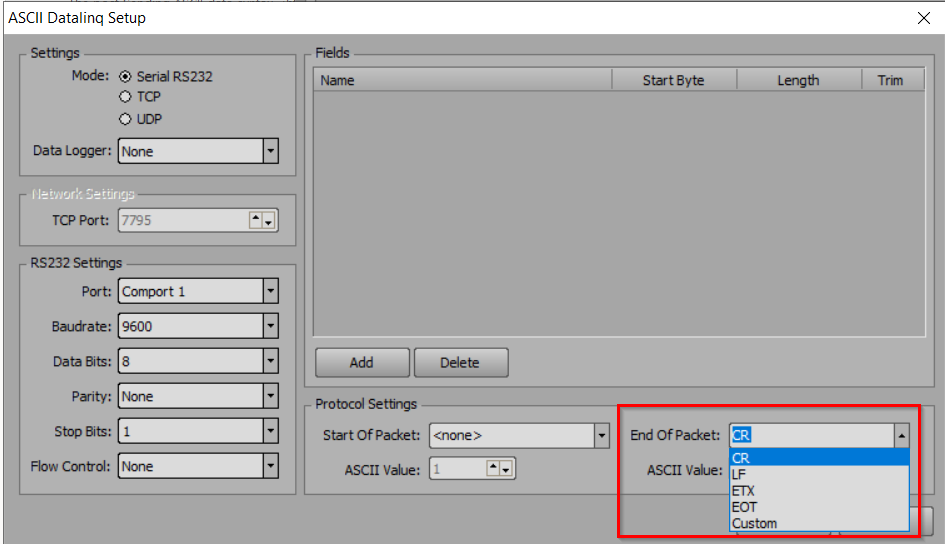IMPORTANT
Since Scoreboard OCR version 23.10.02 we have changed how data is being sent to Xpression:
- Old version = if field does not have any digits in Scoreboard OCR, it is being ignored and not sent to Xpression
- New version = if field does not have any digits in Scoreboard OCR, it is being sent to Xpression with empty values
This solves a situation when there is no particular field on the physical scoreboard, then the fields would shift in Xpression, because the missing field is not sent. In the new version the values never shift.
So if you are experiencing issues since updating to the new version, you need to either:
- delete the empty fields in Scoreboard OCR
- readjust settings in Xpression
How to send data to Ross Xpression CG?
- Activate “ASCII Datalink Source” in Ross Xpression CG (please see screenshot below)
- Choose TCP protocol
- Choose CR as End of packet identifier
- Add fields and make sure to map bytes ranges to field values to be used in Ross Xpression CG. Please see example below.
- Choose “Ross Xpression CG” output option in Scoreboard OCR
- Enter Ross Xpression CG connection details:
tcp://host:port
tcp://localhost:7795
- Add fields and make sure they are in the same alphabetical order as in Xpression CG
Example Scoreboard OCR field name to Ross Xpression CG ASCII datalink mapping
| Field name (alphabetical order) | Format | Length | Example | Byte range in Ross Xpression CG |
|---|---|---|---|---|
| period | period | 3 | 1st | 1 - 3 |
| score_a | custom | 5 | 21 | 4 - 8 |
| score_b | custom | 5 | 38 | 9 - 13 |
| shot_clock | shot clock (ss) | 2 | 9.5 | 14 - 15 |
| shot_clock | shot clock (ss, s.d) | 3 | 9 | 14 - 16 |
| time | time (mm:ss, ss.d) | 5 | 58.1 | 16 - 20 |
Fields defined in Scoreboard OCR and sent to Ross Xpression CG are automatically arranged in alphabetical older (for example, “period” comes before “score_a”).
For this example the following ASCII data would be sent to Ross Xpression CG (underscore indicates a space):
1st___21___38_9_58.1\CR