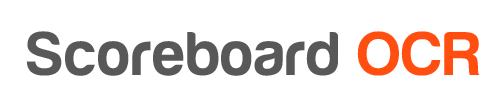How to send data to overlays.uno?
- Make sure you have Scoreboard OCR minimum version 25.09.09
- Make sure you have uno Plus subscription (uno Free subscription has rate limit, which makes it impossible to send clock updates 60x per second)
- Known limitations:
- It is only possible to send data to uno Plus account 60x per second, but not more. Basketball last minute of the match clock goes into 1/10th of second creating 600x updates per second, which will NOT work. But you can convert Time (mm:ss, ss:d) original field to Time (mm:ss) using scripting, we have created a custom script, which solves this issue.
- ocrClock field name has not yet been activated for all Overlays.uno overlays. If you dont see this field name on the list of field names, you need to submit support ticket and state “Please activate OCR support for template XXX”
- In overlays.uno open the overlay in control mode
- Copy the token from the upper right corner
- Choose “overlays.uno” output option in Scoreboard OCR
- Enter overlays.uno access token:
https://app.singular.live/apiv2/controlapps/<TOKEN>
https://app.singular.live/apiv2/controlapps/2gzVUSk2pFmDI7dK53KX5g
- Use the same field names in Scoreboard OCR that are defined in overlays.uno, you can select the field name from drop-down box when you add a new field or edit existing field
Scoreboard OCR will send the following HTTP PATCH request to api.singular.live according to developer documentation.
[
{
"subCompositionId": [subCompositionId],
"payload": {
"Team 1 Score":"13"
}
}
]
How to test?
- Sample overlay access has been provided by Overlays.uno, which can be used for testing