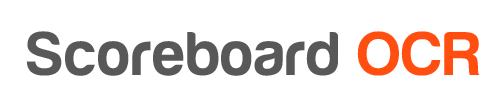How does license sharing work?
- This is a new feature, which is available for all existing online licenses (Yearly and Event licenses)
- Basic idea is that you can purchase one licence and use it on as many computer as you like, but not at the same time
- Limitation is that, if you assign licence to computer A, you need to wait 12 hours to move it to a computer B (since the moment of assigning the licence)
- For example, if you assign a license to computer A on Saturday at 9.00 AM, use the application all day long, you can move it to computer B on the same day after 11.00 PM (since there is a 12 hour buffer)
- This is a great solution, if:
- your primary computer dies and you need to move the licence to a backup computer
- you have two production units, one working on Saturday, the 2nd one working on Sunday
How to add multiple computers to your account ?
- Open Scoreboard OCR and click on Activate icon
- Click on “Associate this computer with existing license”
- Enter the email address that you used to purchase this license
- Confirm (Application will restart)
- Repeat these steps on every computer, where you want to use Scoreboard OCR
How to move the license from computer A to computer B ?
Go to your personal Scoreboard OCR web panel and associate your computer with a license (or move it from computer A to computer B)
We will send every user a link to web panel via email, where you can see available licenses and computers, use the search phrase “client.scoreboard-ocr.com” in your email inbox