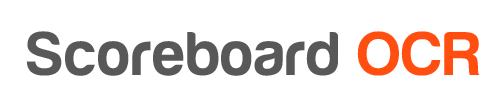Using Deltacast capture card for scoreboard video source
This method has been tested on Deltacast DELTA-hd card with driver version 5.4.150.0 (11/15/2016), Windows 7
- Download and install Deltacast DirectShow Filters Redistributable
- If you are using another Deltacast equipped FoxBox as sample video feed generator, make sure that you attach reference signal and configure it accordingly
- Set your source video feed format to 1280×720 59.94p (other resolutions might be possible but have not been tested)
- Start the FoxBox application and make sure that it is not using the same Deltacast capture card SDI input (because two applications cannot use the same input at the same time)
- Start Scoreboard OCR
- Choose one of two Deltacast capture card inputs in the “Local Capture Device” drop-down box
- Choose Resolution “1280×720”
- Choose Frame Rate “NTSC 59.94p”
- Click “Start Capture”
- You should now see the video feed in Scoreboard OCR
Using Aja capture card for scoreboard video source
This method has been tested on Aja Corvid 88 card with driver version 14.0.1.40 (1/24/2018) + respective firmware, Windows 10. It has also been tested on Aja IO 4k units.
- (NOT SURE IF THIS HAS TO BE DONE, USE ONLY IF NEXT STEPS FAIL) Download and install the Aja 14.0.1.40 driver. You only need to install the Aja Control center tool in order to check if capture card needs a firmware upgrade
- Start the Aja Control center
- Upgrade the firmware if the Aja Control center asks to do so
- After successful firmware upgrade shut down your computer and do a 5sec powercycle
- Since the same Corvid 88 SDI input cannot be used by two applications at the same time, make sure that FoxBox application uses a different SDI input (this should be done in the Configurator)
- Attach video feed to the Corvid 88 SDI input (or two inputs - one intended for Scoreboard OCR and the other one for FoxBox application)
- Start the FoxBox application
- Start Scoreboard OCR
- Choose “Aja Device”
- Choose Channel id (id corresponds to the SDI input id on the physical card)
- Click “Start Capture”
- If you can see the feed from the SDI source, but after some time it freezes, then most probably FoxBox application is trying to access the same SDI input. Go and check in the Configurator, which Aja source is used by FoxBox application (close Scoreboard OCR and FoxBox application before doing that)
How to send data from Scoreboard OCR to FoxBox application
(we could create a ready preset to be used in Scoreboard OCR to make this easier)
In Scoreboard OCR
- Go to “2. Choose Output”
- Select Output Type “Socket Server”
- Select Format “Text”
- Leave the default Server URL
tcp://0.0.0.0:1234
- Click Add
- Set up digit recognition in Scoreboard OCR in “3. Add Digits”
- Define corners - click mouse on each corner of the scoreboard. Use mouse wheel to zoom in and out
- Add fields
- “time” and choose format “Time (mm:ss, ss.d)”
- “shot_clock” and choose format “30sec shot clock (ss)”
- if needed, add
- score_a (visitors)
- score_b (home)
- fouls_a
- fouls_b
- period
- and use format “Custom” for all the field mentioned above
- Associate the areas on the scoreboard with each field
- Check in Scoreboard OCR if the “time” and “shot_clock” digits are correctly recognized
In FoxBox application
- In Settings - Arena Clock menu choose data feed input
- Scoreboard OCR
- Activate Socket input option
- Enter Host “127.0.0.1”
- Enter Port “1234”
- Apply
- In Communications → Arena Clock → Socket menu choose “Connect ”
- Activate Automatic (instead of Manual) mode